Polygon Annotation Best Practices for Semantic & Instance Segmentation

Learn how to use Polygon tool for efficient and precise object segmentation in Computer Vision.

Table of Contents
Introduction
We are glad to announce you an Updated version of Image Annotation Toolbox of Supervisely❤️🔥
In this post, we will introduce the new version of the Polygon tool, which was completely re-designed to make the manual annotation process way more convenient and efficient.
What is Polygon Annotation Tool?
In computer vision, there are several tools available for manual image annotation, and among them, the Polygon tool stands out as one of the most widely used.
The Polygon is a powerful tool for outlining the boundaries of objects in images or other data. It works by connecting a series of points to create polygonal figures that accurately represent the shape of an object. Usually, Polygon annotation is used to address semantic segmentation and instance segmentation tasks in computer vision.
Unlike bounding boxes, which represent rectangles drawn with just two points, Polygons can contain any number of points, making them much more flexible for annotation. Polygon follows the contours of an object rather than enclosing it. Polygon tool excels at precision, making it ideal for complex or irregular object outlines, and is also speedy for simple geometric annotations.
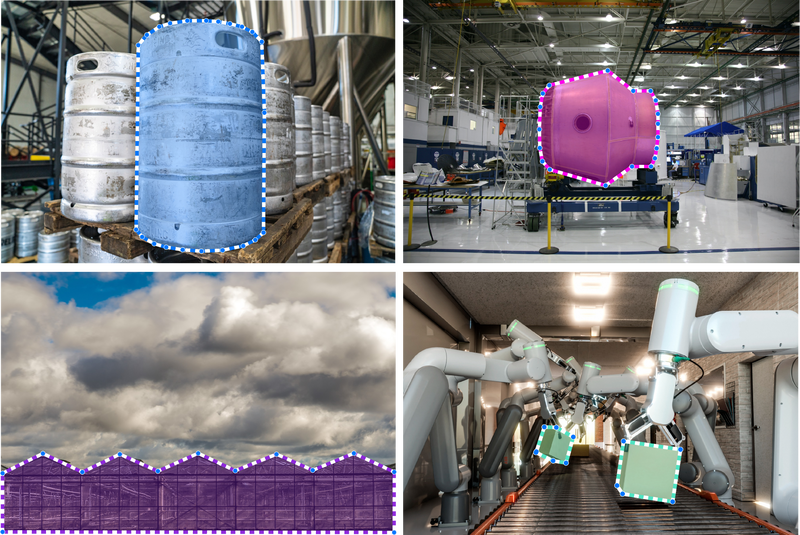 Polygon annotation for industrial inspection, manufaturing, quality control and agriculture industries: Polygons on petrol barrel, rocket parts, robotic material handler and greenhouses
Polygon annotation for industrial inspection, manufaturing, quality control and agriculture industries: Polygons on petrol barrel, rocket parts, robotic material handler and greenhouses
Annotation with Polygons is widely used in scenarios that require a high degree of precision in labeling, as exemplified in the following domains:
-
Medicine: It's useful for segmenting internal organ structures, such as tumors or organs like the gallbladder , and for real-time control of surgical instruments.
-
Automotive: Besides damage segmentation in vehicles, Polygonal annotation is employed in quality control within vehicle manufacturing and maintenance.
-
Agriculture: Monitors plant growth, farm machinery and infrastructure to optimise production processes and resources.
-
Industrial machinery: It can be used to accurately label various components and parts of machines. For example, in the maintenance of large equipment such as conveyors or production lines, polygons can be used to highlight and track the status of parts that require replacement or maintenance.
-
Infrastructure Inspection: Used for assessing road conditions, including identifying cracks, potholes, and pavement quality, as well as inspecting critical infrastructure like bridges and tunnels for maintenance and safety purposes.
Polygon tool Video Tutorial
Take a moment to watch our comprehensive 5-minute video tutorial, which provides clear and straightforward instructions on how to unlock the full capabilities of our newly enhanced Polygon annotation tool. This tutorial will also give you a better look at our new interface and labeling toolbox features.
Annotate Like a Pro: Polygon Annotation Techniques
1. Polygon creation in just a few clicks
You can create the Polygon around an object by simply clicking along its outline and adding points. To complete the figure, press SPACE or return to the starting 🟢 point. It's fast and convenient, especially for objects with geometric shapes.
2. Fine-Tuning Your Polygons with Ease
You can easily adjust existing Polygons by moving, adding, or removing points as needed.
3. Simplified Polygon Editing with Auto-Select
The Auto-Select feature streamlines Polygon editing by automatically selecting the Polygons upon hovering the cursor over them. This simplifies the process of making modifications or adjustments, eliminating the need for manual selection.
4. Customize Polygons by Adding or Removing Areas
Correct errors in an existing annotation, regardless of whether they were manually created or generated through neural networks. Now, you can effortlessly remove unwanted sections and append new ones by specifying new connecting points on the shape.
5. Polygon Snapping tool for Objects Linking
We've improved contour connections for objects, allowing automatic linking without the need for precise alignment to individual object boundaries. This simplifies the process of seamlessly connecting object contours. To utilize this feature, move your cursor over a labeled object, and click on the nearest point and any subsequent points along the boundary to join the shapes.
6. Automatic Points Placement for labeling and correcting Polygons
Simply hold the SHIFT key and drag your cursor along the object to automatically set points, making it perfect for objects with smooth and non-linear contours. To add or remove a labeled area, first select or place a starting point, then continue by holding SHIFT to segment the area, and finish the path at any existing point.
7. Visualization Settings
Tailor your settings to suit your needs by adjusting opacity levels, customizing borders, selecting random colors for Polygons while annotating.
8. Hotkeys
Control the Polygon tool more efficiently with HOTKEYS.
| Minimum 3 points required |
|---|
Start & add point - CLICK |
Add point on edge - CLICK |
Move point - Drag |
Remove point - SHIFT + CLICK |
Finish - SPACE |
Finish - CLICK THE FIRST POINT |
| Auto-Placement of points |
|---|
Instead of clicking multiple times, you can hold both SHIFT and LEFT MOUSE BUTTON and draw a line. |
| Replace edges in existing Polygon |
|---|
| Click any point, draw a polyline, finish by clicking any other point. |
| Scene Navigation |
|---|
Zoom with MOUSE WHEEL. Hold RIGHT MOUSE BUTTON to move scene. |
Conclusion
The use of the newly improved Polygon annotation tool in Supervisely brings convenience and efficiency to the manual annotation process for semantic segmentation task. With a plenty of new features, annotating objects with Polygons has never been easier.
Supervisely for Computer Vision
Supervisely is online and on-premise platform that helps researchers and companies to build computer vision solutions. We cover the entire development pipeline: from data labeling of images, videos and 3D to model training.

The big difference from other products is that Supervisely is built like an OS with countless Supervisely Apps — interactive web-tools running in your browser, yet powered by Python. This allows to integrate all those awesome open-source machine learning tools and neural networks, enhance them with user interface and let everyone run them with a single click.
You can order a demo or try it yourself for free on our Community Edition — no credit card needed!







