Image and object tags for classification in Computer Vision: Complete Guide

Tutorial on how to use tags and attribute of different types in various industries with real examples.
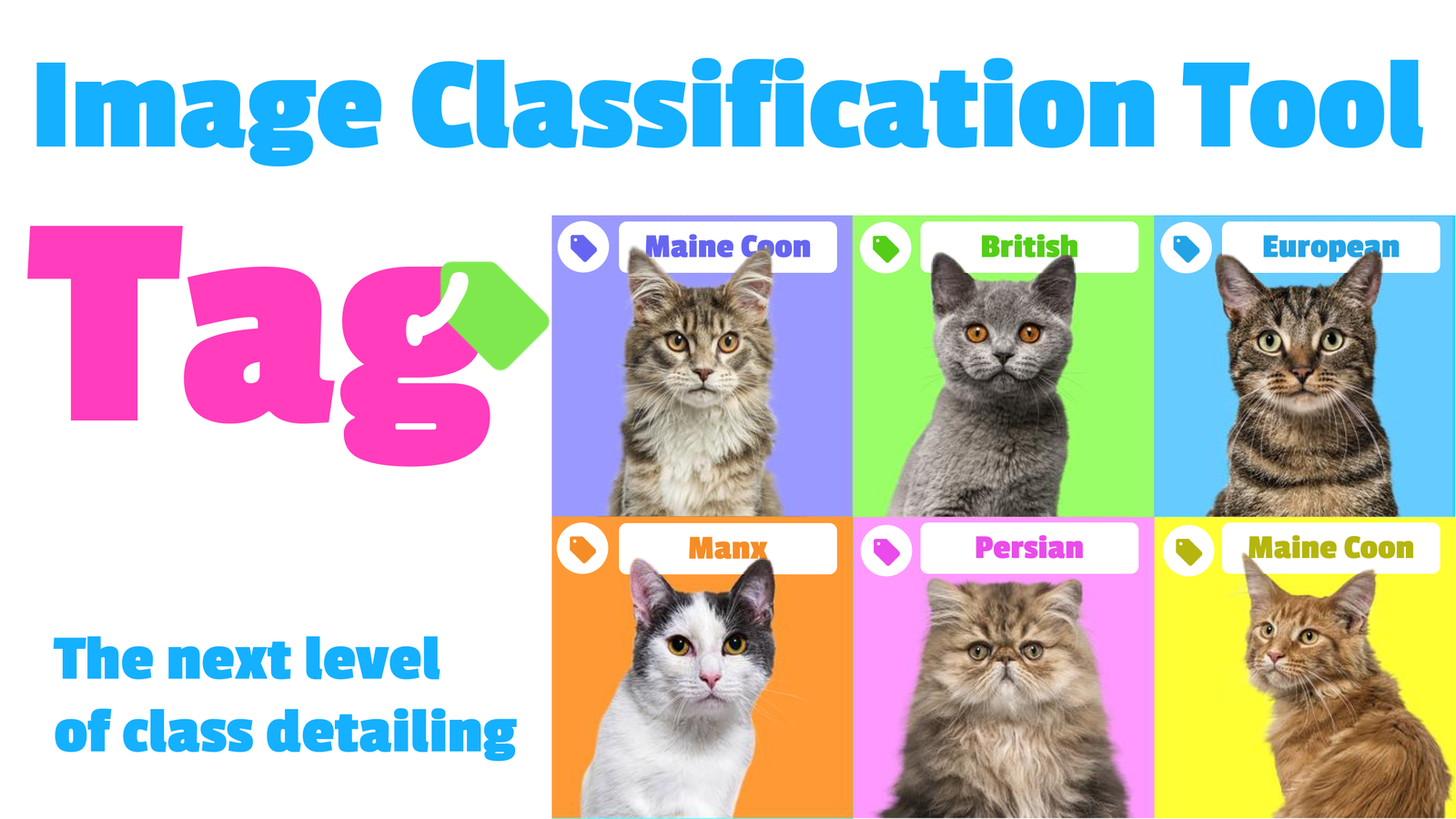
Table of Contents
What are Tags in Computer Vision?
Tags serve as data annotation and classification tool. These attributes, assigned to images or labeled objects, make it simple to sort things and give important information about what's in an image.
Data Annotation. Tags play an important role in data annotation by associating specific information with objects or areas within an image.
Classification Instrument. Functioning as a classification instrument, Tags allow groups of images or objects based on their characteristics.
Data Search. Because Tags reflect key characteristics of images or objects, users can instantly search by identifying aspects of interest and navigating to relevant data. Using Tags, users can refine queries and narrow the focus of their search, which is especially valuable when working with large and multi-criteria datasets.
Facilitating Neural Network Training, Tags are used in training Neural Networks for classification task. By associating relevant Tags with labeled data, the Neural Network can understand complex patterns and details. This helps a lot in making more accurate predictions. Tags are useful for many training steps at once: annotating of training data; using to split the data to train validation and test datasets, assessing model performance, and so on.
Also Tags enable better Data Organization and simplify professional workflows across industries. From healthcare to agriculture and beyond, organizations benefit from well-implemented Tagging systems.
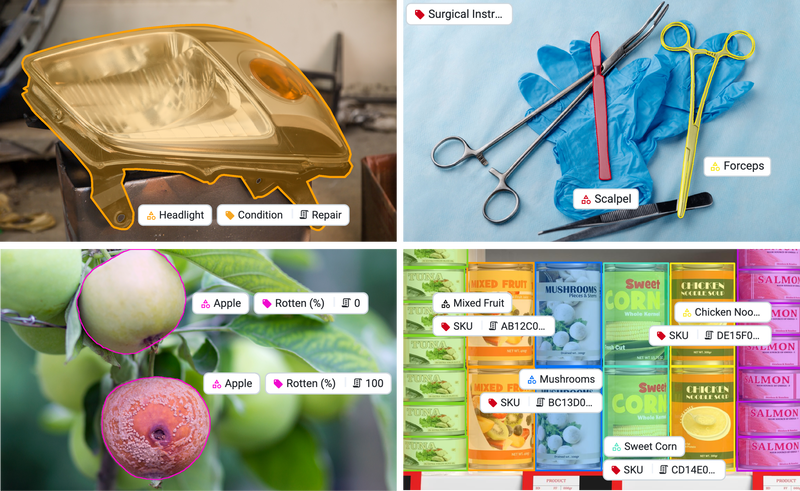
Classification task in Supervisely - Computer Vision video guide
Watch our 3-minute video tutorial on how to use tagging tools in the Supervisely platform:
- create tags with different types
- manual and automated annotation
- assign tags to images and objects
- ready to use ecosystem of apps for Computer Vision Classification task
Tags & Classes: Distinctions
Even though both Tag and Class serve to identify an Object, they have distinct purposes. We want to clarify when you should use one over the other and why.
Class may be assigned only to an object and represent a clear category to which the object in the image belongs. For example, a classification of vehicles in an image might include the classes "car", "truck", and "bus".
Tags are assigned to an image or an object to indicate a specific type, property, or context. Thus, Tags are not necessarily tied to a classification. For example, they may provide contextual information such as "hidden" but not belonging to any object class.
An image or an object can have multiple Tags assigned, while each object usually belongs to a single class, i.e. classes are used to explicitly categorize objects. Tags can be more personalized and focused on specific characteristics and attributes. Tags typically add context and descriptive attributes not necessarily related to the formal classification of an object.
Overall, Tags provide a more flexible and free way to describe, while classes provide a formalized structure for training models.
Types of Tag Values
-
None (tag without value) can be used as a flag to indicate some property of an object or image. For example, we can create tag train and assign it to objects or images to explicitly mark examples that have to be used in Neural Network training.
-
Text Tag contains textual information - it could be a description of an object in an image. Text Tags are also used as comments to add explanation, context, or additional details about the data during or after labeling.
-
Number Tag indicates that the object or image to which this tag is attached has a numeric property. Tags with Number value are often used in regression tasks. This could include the object's size, weight, distance, quantity, a scale rating of its property, percentage of damage, or any other numeric parameter.
-
One of: Tag indicates that the value should be one of the predefined options. For instance, the Tag Color can only have the value from the defined set: Red, Blue, Green, etc.
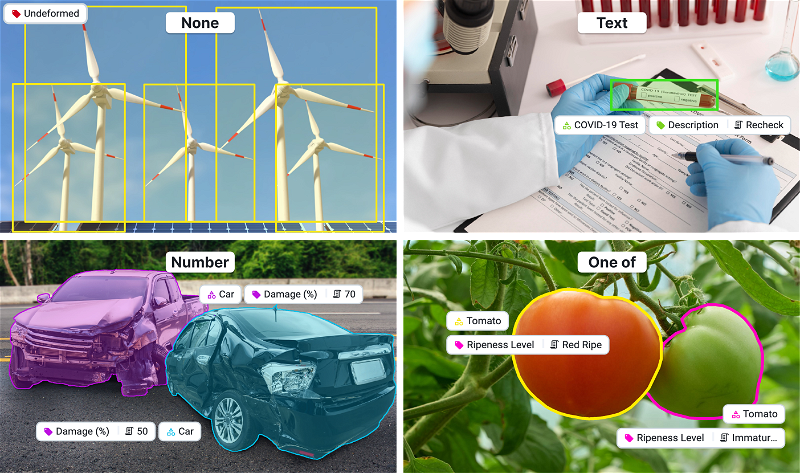
Image Tags
Image Tags pertain specifically to Images in the annotation project and provide diverse information about the Image, such as the image's category (for example, "asphalt repair"), its properties (like "high or low resolution"), geographic details (clarifying the location of the construction), and content (indicating the presence of specific objects on the image).
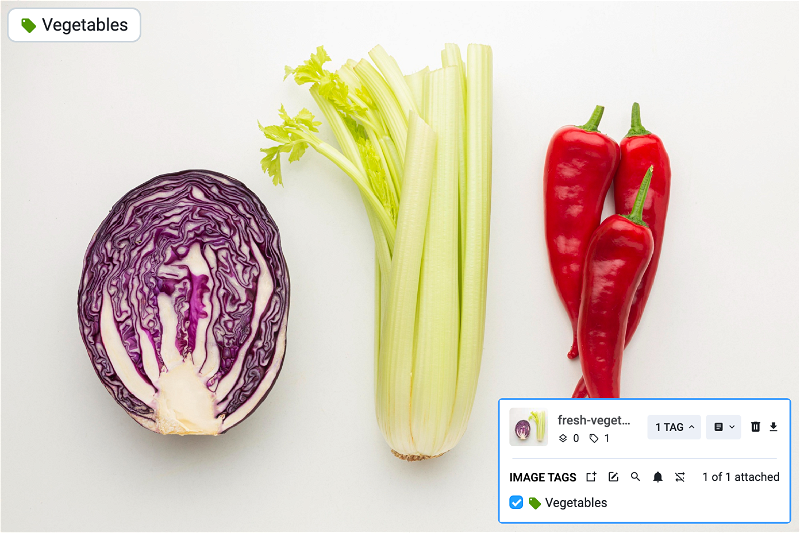
Object Tags
Object Tags are intended to be applied exclusively to Objects within an annotation project. These Tags provide information about the Objects, including its characteristics ( "broken" equipment), state ("ripe" fruit), localization ("anterior" placenta) and so on.
Moreover you can set a rule (restriction) on which categories of Objects Tags may belong to. For example, if you make a tag for class X, you can't use that tag for Objects in class Y while you're adding annotations.
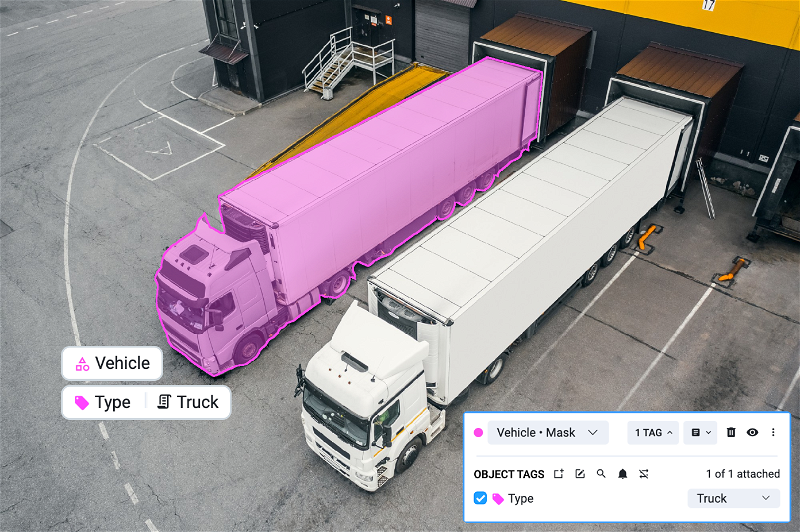
Image and Object Tags
Some Tags may be applied to the Image and the Object at the same time. Such Tags may describe both image characteristics and individual objects at the same time, providing comprehensive labeling.
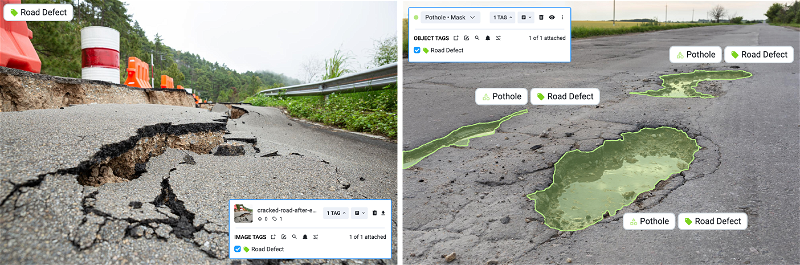
How to Use Tags in Supervisely
Learn how to quickly create useful Tags and seamlessly integrate them into your workflow with Supervisely.
1. Create
-
Select the project you want to work with.
-
At the top of the interface, select the Tags tab.
-
Press the
+ Newbutton. Click on it to start creating a new tag.
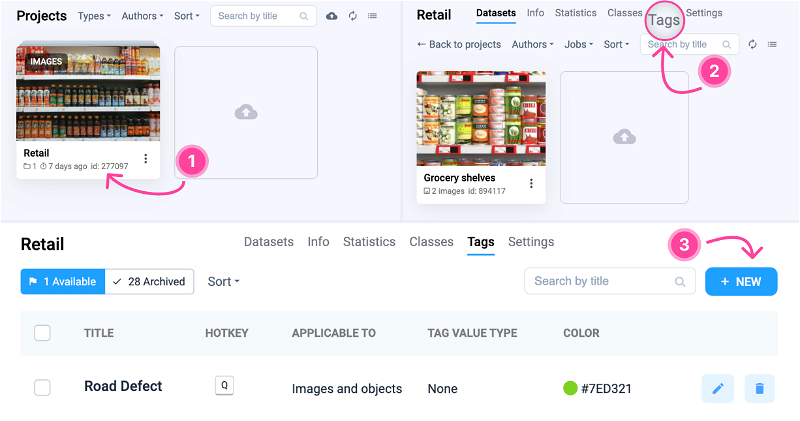
-
Specify the Tag parameters:
-
Name the Tag
-
Create a
HOTKEYfor quick Tag assignment -
Select the color for the Tag
-
Define the application scope of the Tag (whether it applies only to Images, Objects or both)
-
Select possible value types of the Tag.
-
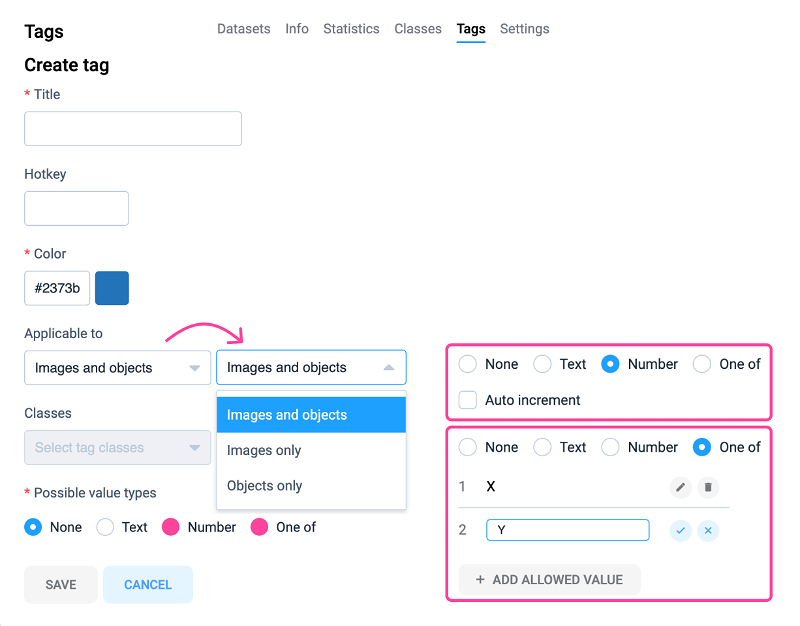
2. Apply
In Supervisely the process of assigning Tags to objects or images is optimized, has clear and simple UI and requires from annotator just one or two clicks to perform the action.
-
Select the Image or Object you want to Tag.
-
Use the drop-down list of Tags and select the one you want to apply to the selected Object/Image.
-
At any time, you can view and edit the Tags applied to Objects/Images, as well as create new ones directly from the Image Labeling Toolbox.
Multiple Tags Mode
You may wish to apply the same Tag multiple times. This may be specifically useful in labeling consensus. Let's learn how to turn it on.
From the Project:
- Go to the Settings tab in your project and find Multiple Tags Mode under Tags.
From the Image Labeling Toolbox:
-
Go to the
Tagmenu. To do this, click on the Tag icon in the object or image menu, selecting any of them. -
Hover the cursor over 🔁 and in the window that pops up, click the blue link
Setting. -
Find Multiple Tags Mode under Tags.
Vizualisation settings
Supervisely New Image Labeling Toolbox provides with a wide range of options for adjusting Tags settings. You can choose how to show the Tags:
Always: Users can select full tag display, which means that the information will be visible directly on Objects or Images in the project.
Show on hover: Tags are only displayed when the cursor is hovered over the annotated object.
Show when selected: The ability to hide Tags until the Object is selected provides a cleaner look and feel to the interface and prevents information overload when working with a project.
If you need to see additional information, you can always enable the display of the object class name and the author who labeled the object, which is useful in teamwork and data validation processes.
The labeling tool scene displays only the author of the created object. That is, the database stores information about both shape creators and tag authors, but the interface doesn't display the for preventing for keeping the clear view.
Tag author data is stored in JSON format, which is a common format for storing and transferring data. There are also special consensus applications on the Supervisely Platform designed for this task.
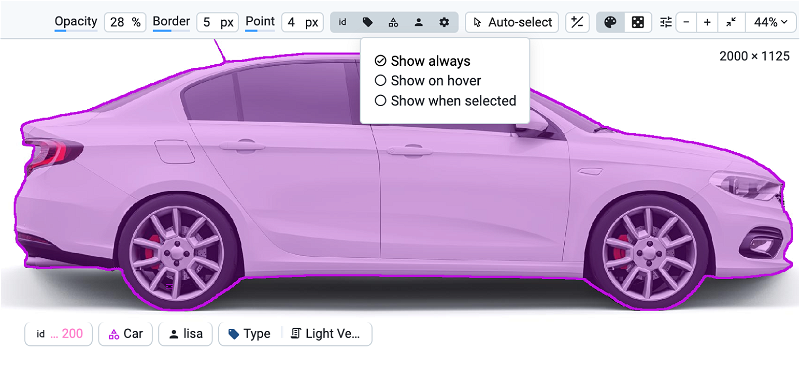
Advanced facilities in Supervisely
Supervisely offers advanced features for working with Tags in combination with powerful computer vision tools and workflows from Ecosystem of Applications. Explore existing apps that enable users to modify Tags, operate across different interfaces, and improve the overall tagging process. Or you can create your own custom apps to tailor the platform to your needs following the guides in Supervisely Developer portal.
Specialized labeling interfaces
If tagging is the primary focus of annotation, it's crucial to minimize distractions and boost efficiency. This is why we have custom applications that provide alternative, simpler interfaces for tagging. Let's examine a few of them more closely.
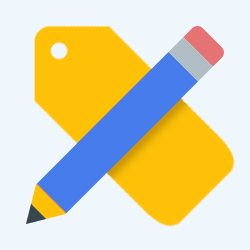
Object Tags editor
Application serves as a standalone interface for editing Tags of objects in images. Users can iterate over images and objects in a dataset or project and modify their respective Tags. This is achieved through a simple and intuitive interface, providing an efficient tool for managing metadata associated with objects in images with the minimum number of clicks.
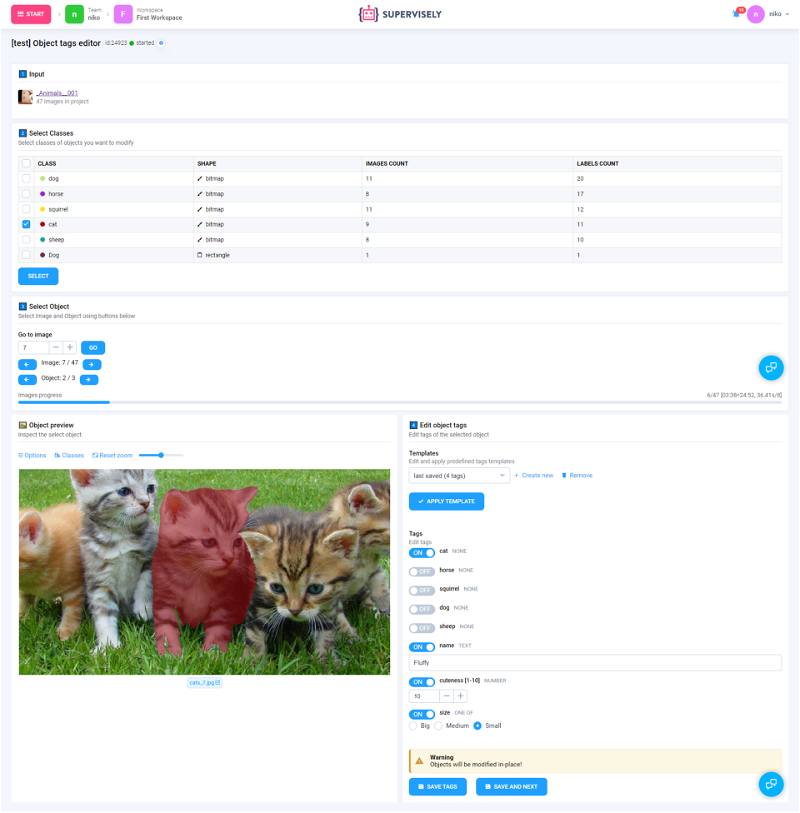
Visual Tagging
Visual Tagging application allows users to assign Tags to images using visual examples in a labeling interface. Users prepare an input project by assigning Tags to images (which serve as examples), and then run the app. During the app session in this separate labeling interface, users can assign Tags to images based on visual examples, such as the Top 10 cat breeds project, where each image is tagged with the name of the cat breed.
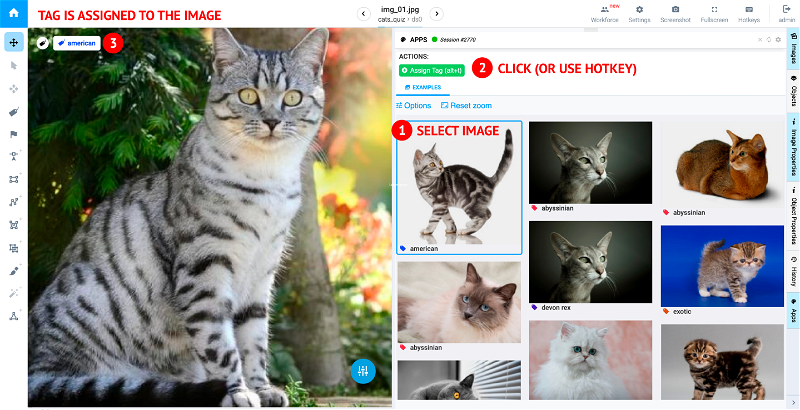
Data Management
Tagging-related Data Management applications provide additional functionality that makes it easier to organize and classify data using Tags. They help to transform Tags, integrate with other functions, view interactive statistics on them, and enrich meta-data management capabilities.
Object classes to tags
Convert each class name to tag associated with objects, and merge existing classes into single one
Tags to object classes
Create new object classes from tags associated with objects
Object Classes to Tags
This application is designed to process Object classes in a project and convert them into Tags, thus simplifying the process of working with object classes. The application converts each object class into an object-related tag and merges existing classes into one. Converting classes to Tags makes it easier to use them, especially if you have many classes or there is a need to standardize the approach to classifying objects. In addition, combining classes into one can help simplify code and project management. The application can solve the problems of name conflict and differences in object shapes.
Tags to Object Classes
This application is designed to convert Tags associated with tagged objects into new object classes with the same names as the Tags. The application takes the Tags assigned to the tagged objects and creates new object classes with the same names as the Tags. The application action can be thought of as an inversion of the Object Classes To Tags application action. That is, instead of converting classes to Tags, it converts Tags back to classes. Initially, you choose a set of Tags to create classes. Each object in the source project is expected to be associated with only one tag from the selected set.
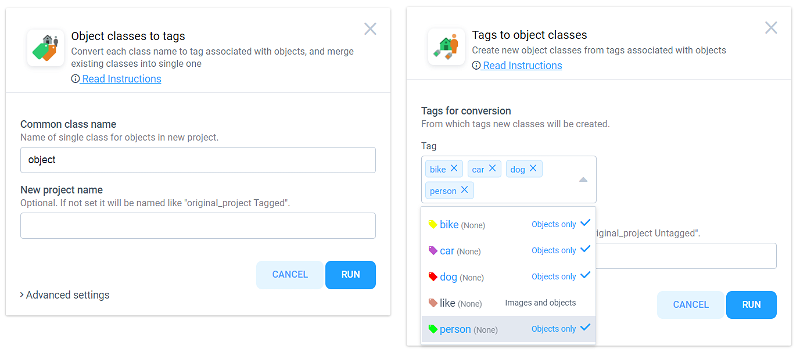
Neural Network Applications
These applications simplify manual tagging by integrating a classification model into the labeling interface, making them frequently utilized by annotators as a practical solution for working with large datasets. They can evaluate the performance of models by comparing target annotations to predictions or automatically classify and tag images.

AI assisted classification
Use neural network in labeling interface to classify images and objects

Metric Learning Labeling Tool
Use metric learning models to classify images
AI assisted classification and tagging
AI assisted classification and tagging application integrates a classification model into the labeling interface, significantly expediting the manual classification and tagging of images and objects. The model predicts the most probable Tags, and the labeler visually compares these predictions with the target image or object, assigning the correct tag. The app also allows for reviewing and correcting previously assigned Tags. This approach notably outperforms manual labeling, especially when annotators need to choose from hundreds or even thousands of Tags. For example, in retail, where extensive catalogs exist, tagging objects on shelves is time-consuming and nearly impossible without a specialized tool.
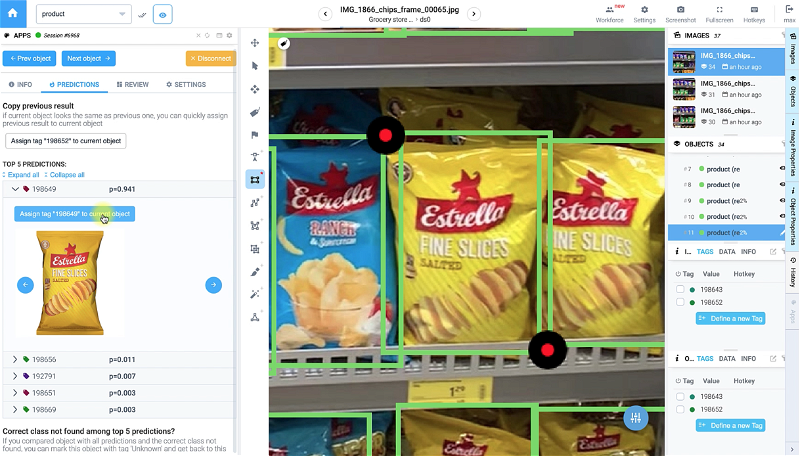
Metric Learning Labeling Tool
This application uses metric learning models to classify and tag images. Key features of the application include previewing predicted items from a reference database, labeling new data based on these predicted items, and the ability to add each newly labeled item to the reference database for training purposes. Metric Learning Labeling Tool also offers a review mode for examining labeled objects, a copy mode for efficient labeling, and the ability to browse the reference database to review previous data.
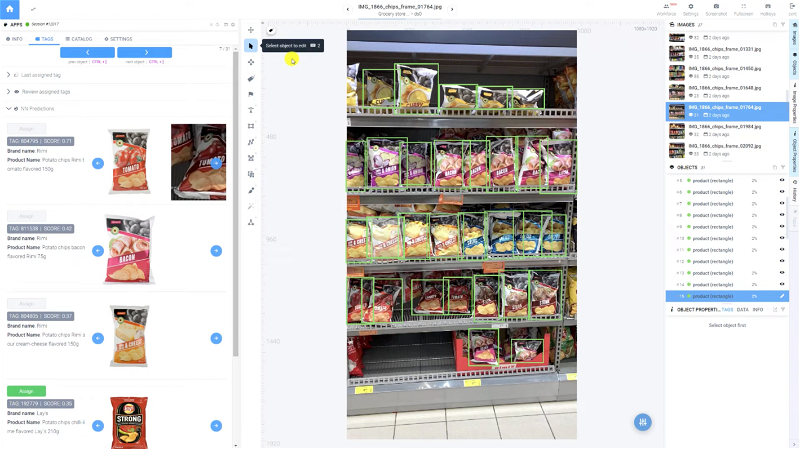
Conclusion
To sum it up, Tags are crucial in Computer Vision, helping organize and analyze images and objects on them. Learning how to tag efficiently can really make things work better in many fields. Supervisely is a strong platform that gives users advanced annotation, data management features and collaborative capabilities for tags and attributes.
Supervisely for Computer Vision
Supervisely is online and on-premise platform that helps researchers and companies to build computer vision solutions. We cover the entire development pipeline: from data labeling of images, videos and 3D to model training.

The big difference from other products is that Supervisely is built like an OS with countless Supervisely Apps — interactive web-tools running in your browser, yet powered by Python. This allows to integrate all those awesome open-source machine learning tools and neural networks, enhance them with user interface and let everyone run them with a single click.
You can order a demo or try it yourself for free on our Community Edition — no credit card needed!







