Brush Annotation Tool: your must-have for Object Segmentation

Learn how to annotate objects of any complexity by creating freeform outlines using the Brush annotation tool.
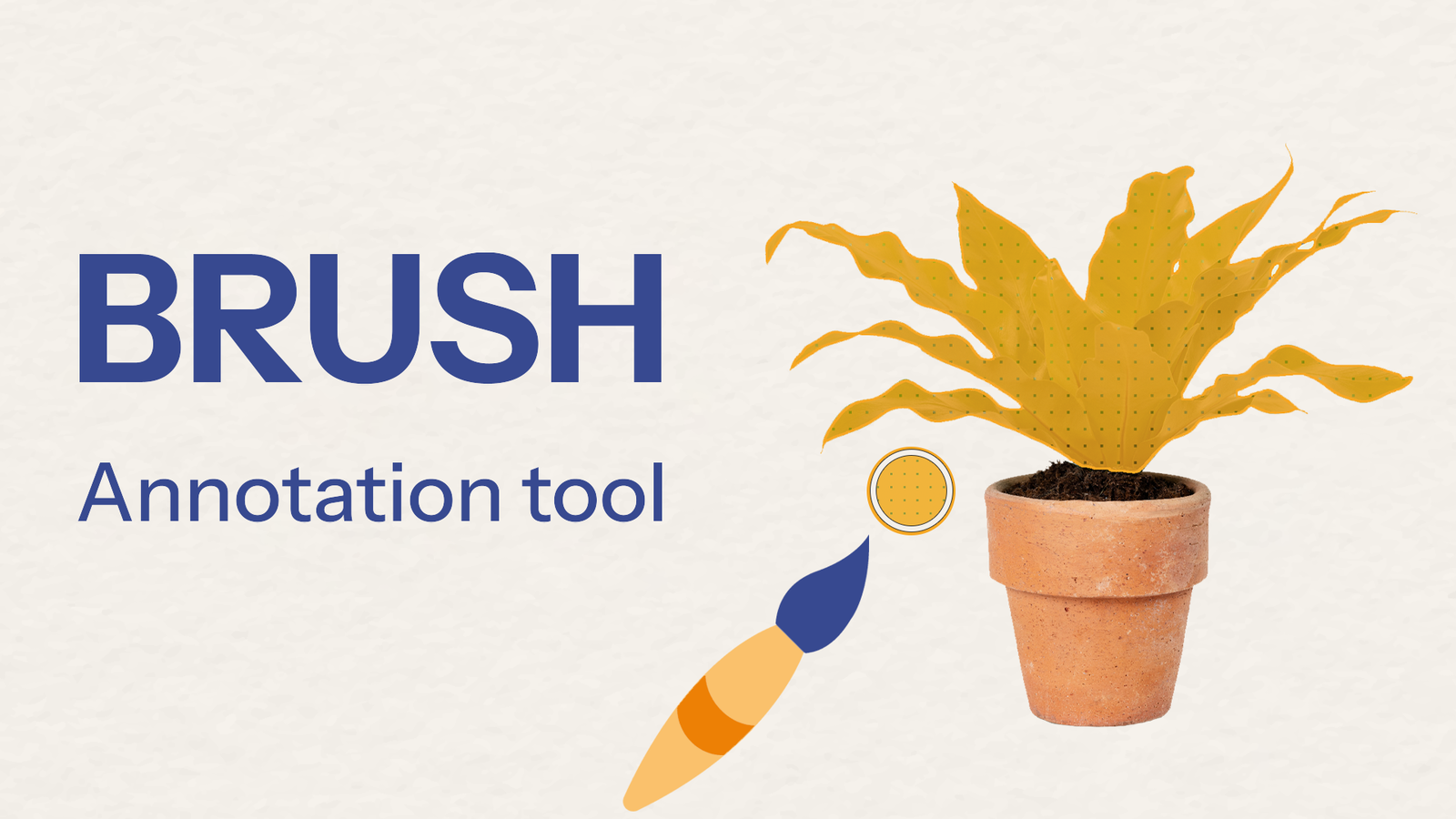
Table of Contents
What is Brush Annotation Tool?
The Brush tool is one of the most important basic tools for image segmentation. It is specifically designed for creation of free-form and independent segmentation masks. With flexible customisable parameters such as size scaling, this tool is perfect for segmentation tasks of any complexity.
Brush is suitable for a variety of scenarios, from outlining objects with atypical shapes, such as rot on a tree leaf, to simpler tasks such as selecting circular objects such as road signs.
Also worth noting is the benefit of collaboration with other tools, such as Pen tool. Each tool is able to complement the functionality of the other, maximising the simplicity and accuracy of the segmentation process.
 Using the Brush tool to segment objects such as road signs, tyre replacements, rotten fruit and manufacturing detail
Using the Brush tool to segment objects such as road signs, tyre replacements, rotten fruit and manufacturing detail
Brush tool is most effective when working with objects or areas that don't have clear geometric shapes, such as straight lines and sharp corners. It may be your must-have for object segmentation in many domains:
-
Automotive: The Brush Tool is an essential for highlighting and segmenting cars damage, including dents and chips. It can also highlight areas of tyre wear, providing a more accurate assessment of the condition of vehicle equipment.
-
Agriculture: Brush tool is used to segment areas on the surface of fruit and vegetables that are susceptible to disease, rot or mechanical damage. It also provides the ability to annotate pests, significantly improving the quality assessment of fruit and vegetables.
-
In the Medical field, The Brush tool is used to segment the contours of tumours on images or X-rays, and to highlight anomalies, defects and structures in organs such as blood vessels or nerves. This significantly increases the accuracy of diagnosis and treatment planning in medical practice.
-
In Infrastructure Inspection the Brush toll can be used to detect damage and hazards on roads, such as potholes or obstructions. This is particularly important for the safety of autonomous vehicles, which can use this information to safely avoid dangerous areas.
-
Construction: Brush can segment defects, holes, cracks and other damage to building materials, including concrete, brick and metal. This facilitates the inspection and planning process for construction work.
Video Tutorial for Brush in the New Labeling Toolbox
Learn to use our Brush Tool effectively in just a 5-minute video tutorial with clear instructions from our Supervisely expert. Get hands-on with the new interface and discover the features in our labeling toolbox.
Brush tool: key features
You can try out the tool's newest features for free directly on the Supervisely Platform.
One-click segmentation
The convenient scaling of this tool allows you to segment many simple round objects with literally one click. To change the brush diameter, simply use the toolbar menu or hotkeys [ ]. See how this feature makes annotation faster.
Fast editing combining Brush, Eraser & Pen
You can edit the created mask by removing unnecessary parts or adding new parts using either the Brush, Eraser and Pen tool.
To add a part of the object, select the shape and draw the missing part. To delete a part of the object, press and hold the SHIFT key while repeating the previous steps. The algorithm is the same for both tools.
Bucket fill
No need to manually paint over unsegmented areas. Simply use the Bucket Fill tool to quickly fill holes in the segmentation with a single click. The selected object is highlighted with a grid of dots.
Polygon split mode
If you want to split the mask into two objects, you can use the Polygon Split instrument. Simply start outlining the desired area and finish the contour on its starting point. The shape you've just annotated will then emerge as a new object of the same class in the list of objects.
For a swift change in the class of an object, right-click on the selected item and choose the desired option from the pop-up list. In addition to class changes, this menu provides easy options for deleting or hiding an object.
Segmenting Object presented by separate parts
One of the main features of the Brush tool is that it lets you select scattered separate parts of an object in the image, even if they're not connected. Just draw separate segments of the object using Brush tool - all of them will be on a single object mask. Press the SPACE key to finish the annotation and create the new object.
Visualization Settings
Tailor your settings to suit your needs by adjusting opacity levels, selecting random colors for objects while annotating and and many other useful features.
Hotkeys
Control the Brush tool 8 more efficiently with HOTKEYS.
Draw pixel mask - CLICK + DRAW |
Erase - HOLD SHIFT |
Decrease brush size - [ |
Increase brush size - ] |
Finish & start new - SPACE |
| Use Polygon Split (to cut mask into two objects) and Bucket Fill (to fill holes) in the tool subpanel |
|---|
Finish area using SPACE or CLICK the first point. |
| Scene Navigation |
|---|
Zoom with MOUSE WHEEL. Hold RIGHT MOUSE BUTTON to move scene. |
Conclusion
In this post, we have examined the key features of the Brush tool currently accessible in Supervisely. We've explored its extensive capabilities and practical significance. With its flexible scalability and ease of use, the Brush tool becomes an integral part of your workflow, allowing you to quickly and accurately select and annotate objects of any shape.
Supervisely for Computer Vision
Supervisely is online and on-premise platform that helps researchers and companies to build computer vision solutions. We cover the entire development pipeline: from data labeling of images, videos and 3D to model training.

The big difference from other products is that Supervisely is built like an OS with countless Supervisely Apps — interactive web-tools running in your browser, yet powered by Python. This allows to integrate all those awesome open-source machine learning tools and neural networks, enhance them with user interface and let everyone run them with a single click.
You can order a demo or try it yourself for free on our Community Edition — no credit card needed!







